Uploading Files via FTP
Overview
FTP (File Transfer Protocol) lets you upload files directly to your Have Freedom Hosting account. It’s perfect for moving website files from your computer to your hosting space.
What You’ll Need
-
FTP Host:
ftp.yourdomain.comor your server IP -
Username & Password: Found in your Have Freedom Hosting dashboard
-
Port: 21 (default)
-
FTP Client: We recommend FileZilla
How to Upload
-
Open FileZilla (or another FTP client).
-
Enter your details — Host, Username, Password, and Port.
-
Click Quickconnect to connect.
-
On the right side, open
/public_html/(your website folder). -
On the left side, find your files.
-
Drag and drop them from left to right to upload.
Tips
-
Use SFTP (if available) for extra security.
-
If you see “Permission denied,” make sure you’re in
/public_html/. -
Keep your FTP login details safe and private.