How to Open a Support Ticket
Overview
If you ever need help, you can easily reach Have Freedom Hosting’s support team by opening a ticket through your client portal (WHMCS).
How to Open a Ticket
-
Log in to your Have Freedom Hosting Client Area.
→ Usually at:https://havefreedomllc.net/clientarea -
In the top menu, click Support → Open Ticket.
-
Choose the department that best fits your issue (for example, Technical Support or Billing).
-
Fill out the form with a clear subject and detailed description of your issue.
-
(Optional) Attach screenshots or files if they help explain the problem.
-
Click Submit to send your ticket.
Tips
-
Check your email for ticket updates and replies.
-
You can view and reply to open tickets anytime in your client area under Support → My Tickets.
-
Be as detailed as possible — it helps our team resolve your issue faster.